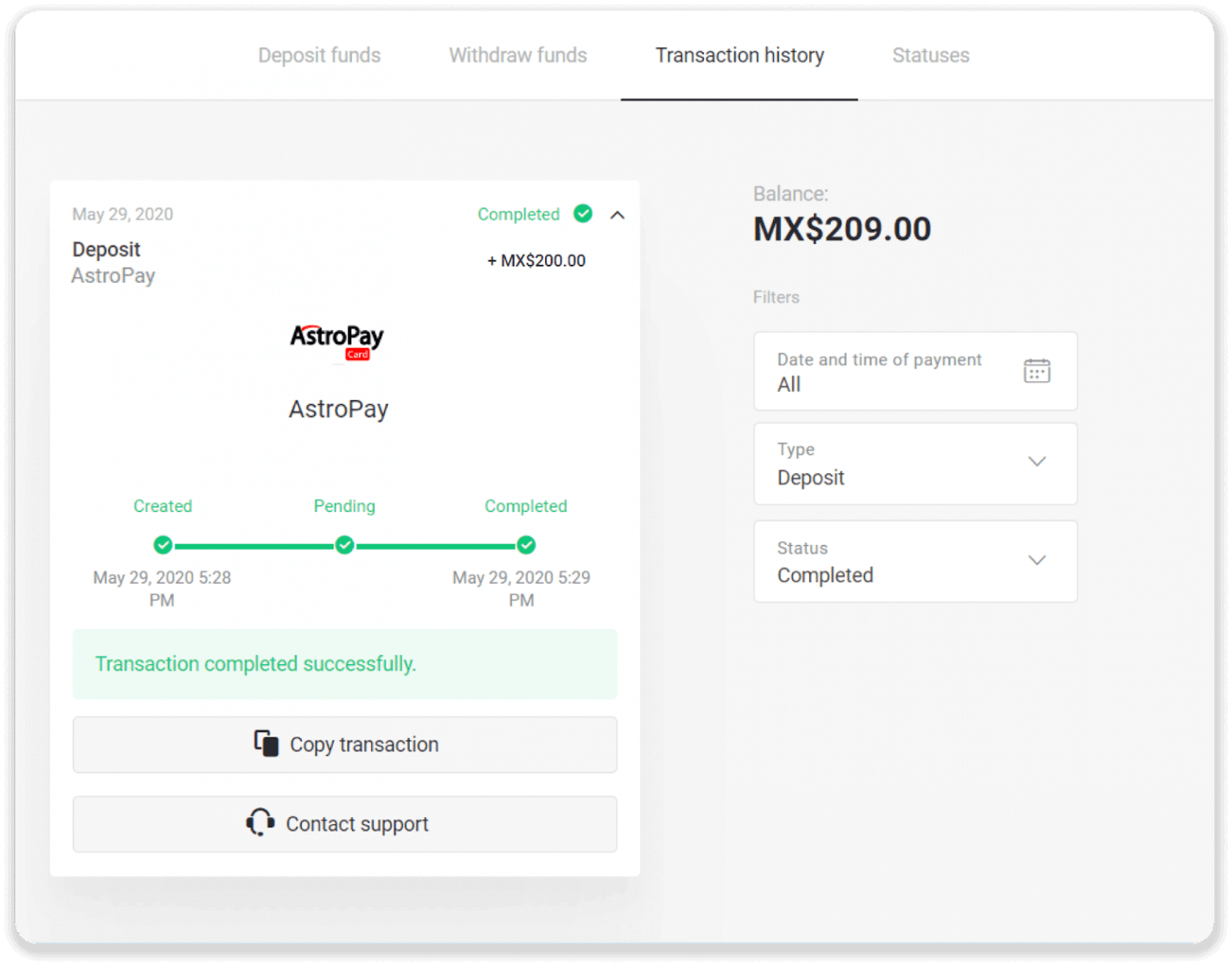AstroPay 카드를 통해 Binomo에 예금 자금

1. 화면 오른쪽 상단의 "입금" 버튼을 클릭합니다.
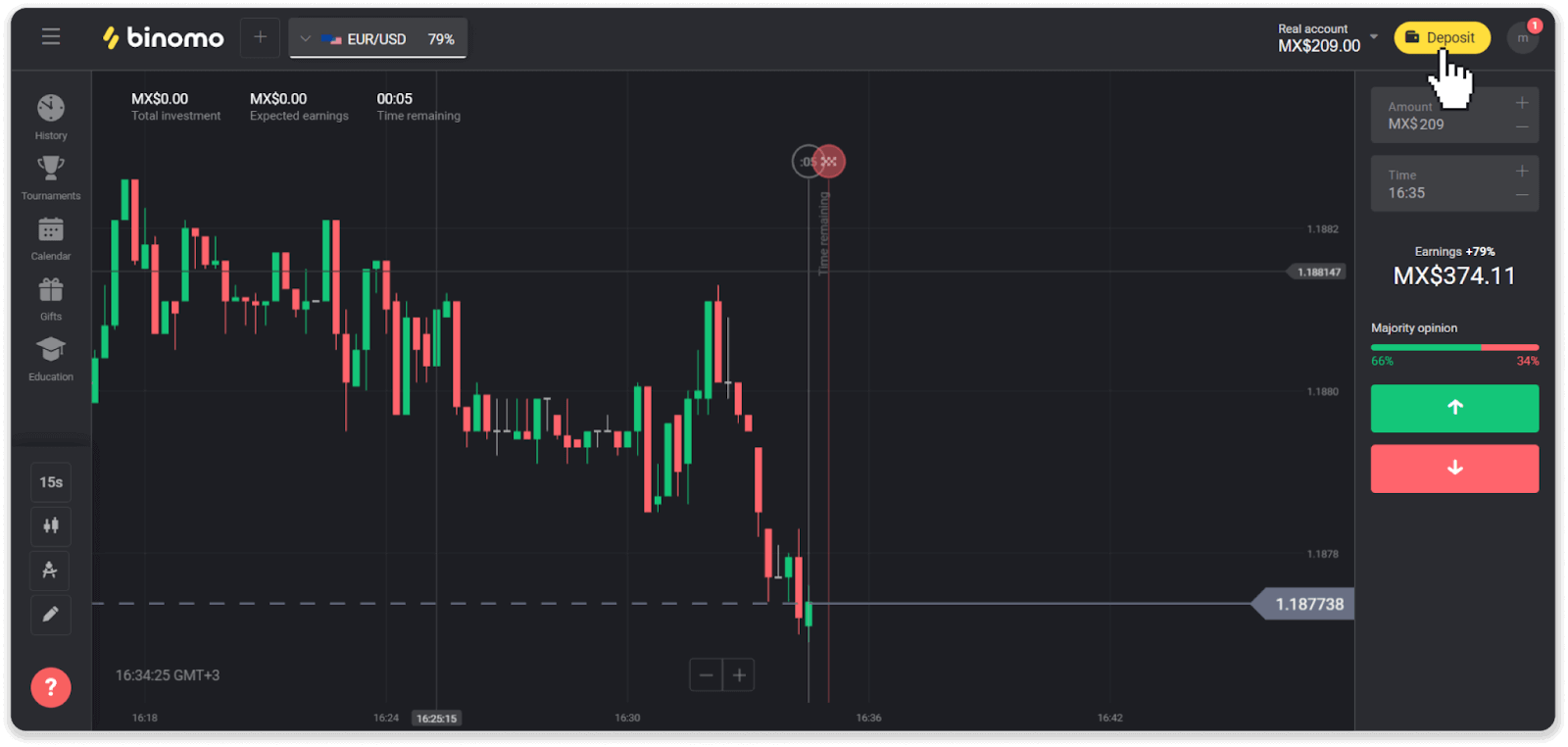
2. "국가" 섹션에서 국가를 선택하고 "AstroPay" 지불 방법을 선택합니다.
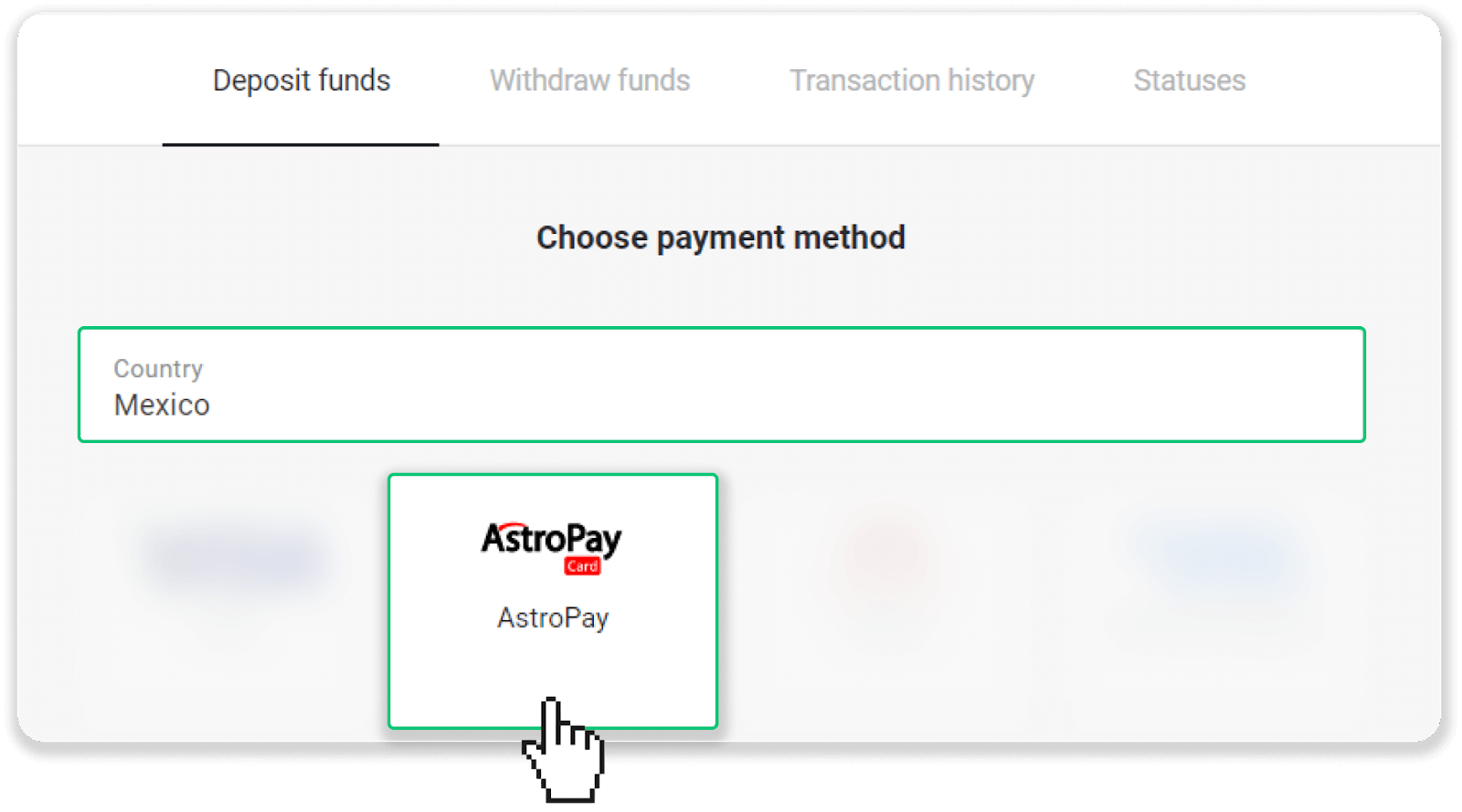
3. 입금액을 입력하고 “입금” 버튼을 클릭합니다.
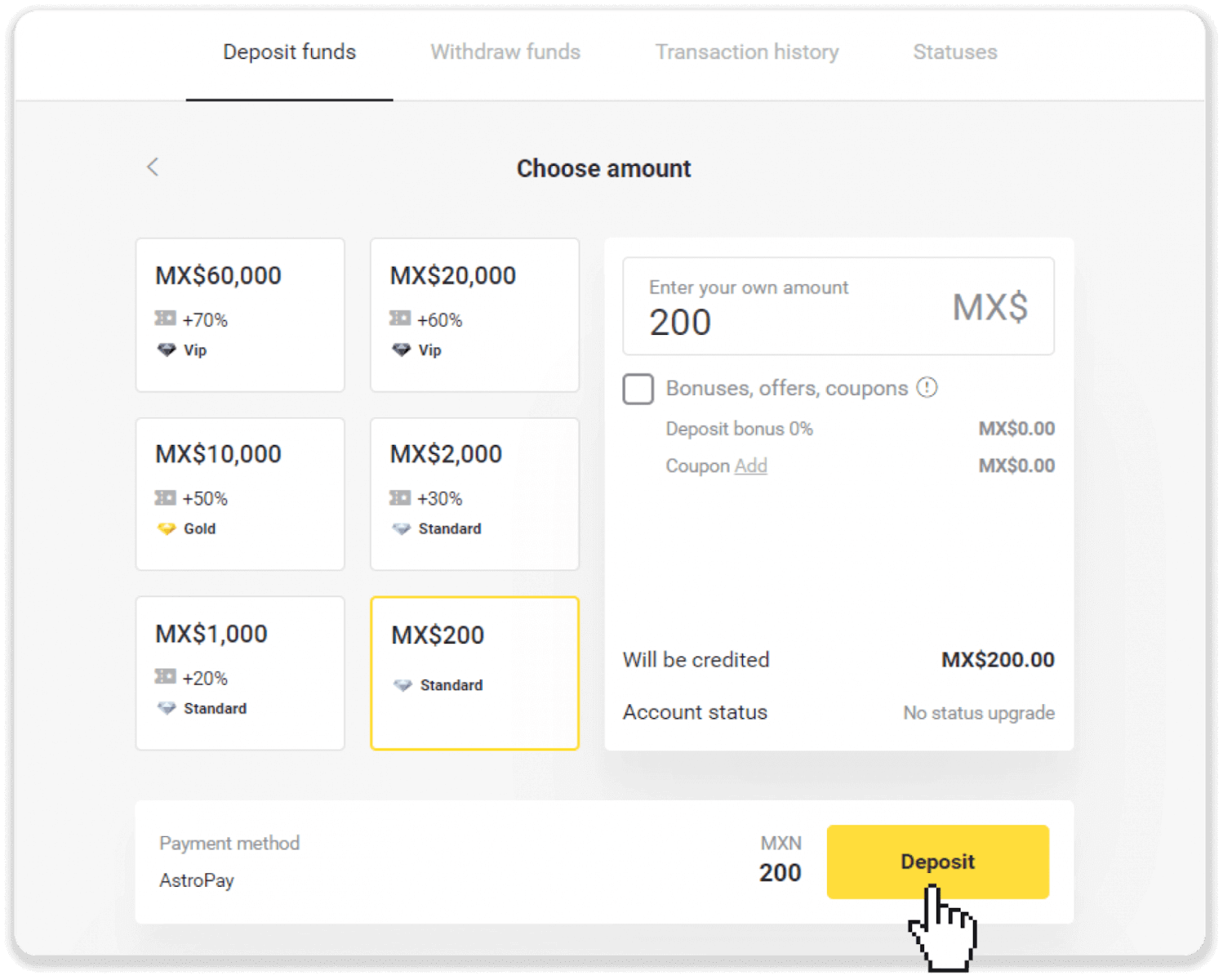
4. "이미 AstroPay 카드가 있습니다"를 클릭합니다.
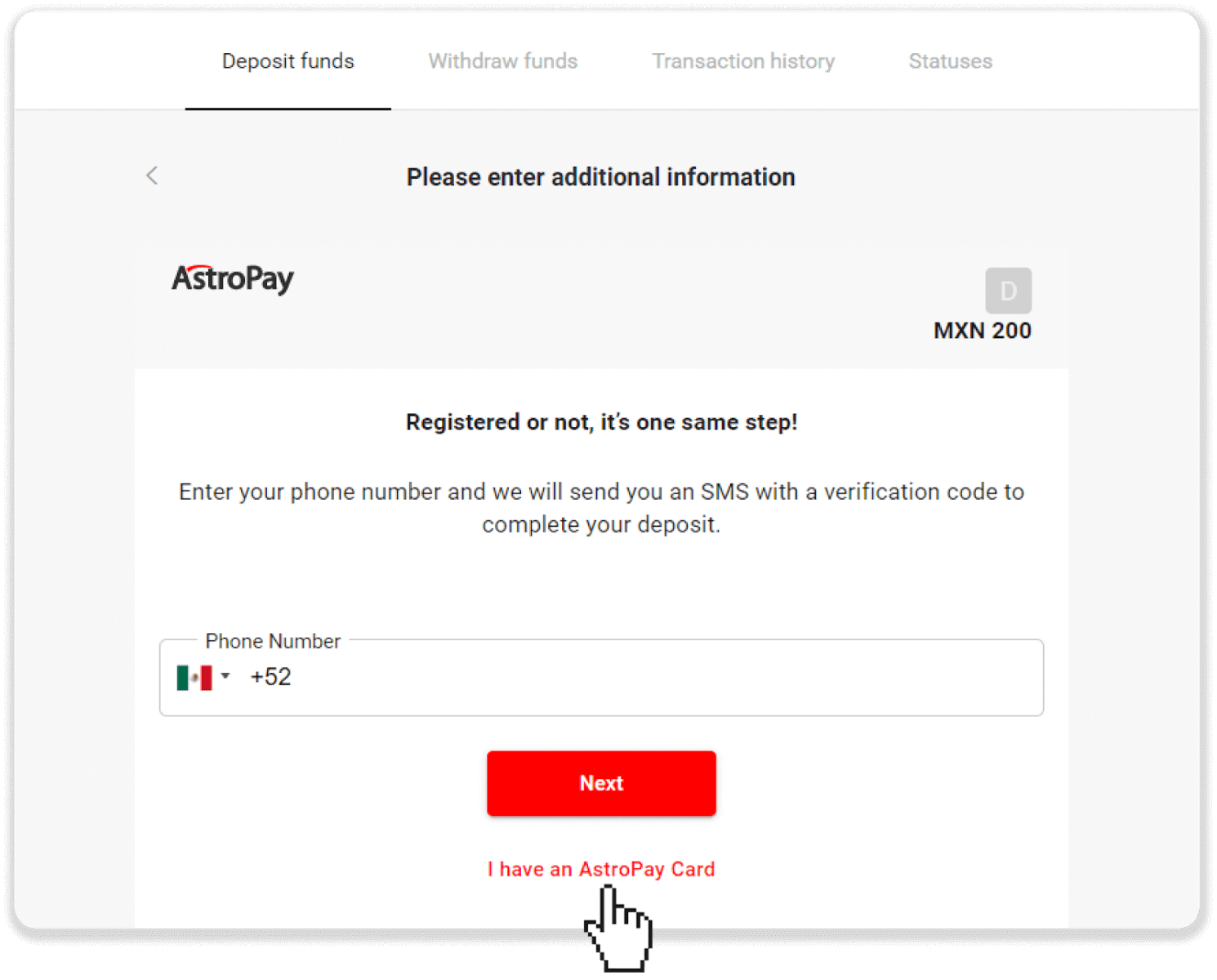
5. 아스트로페이 카드 정보(카드번호, 유효기간, 인증번호)를 입력합니다. 그런 다음 "입금 확인"을 클릭하십시오.
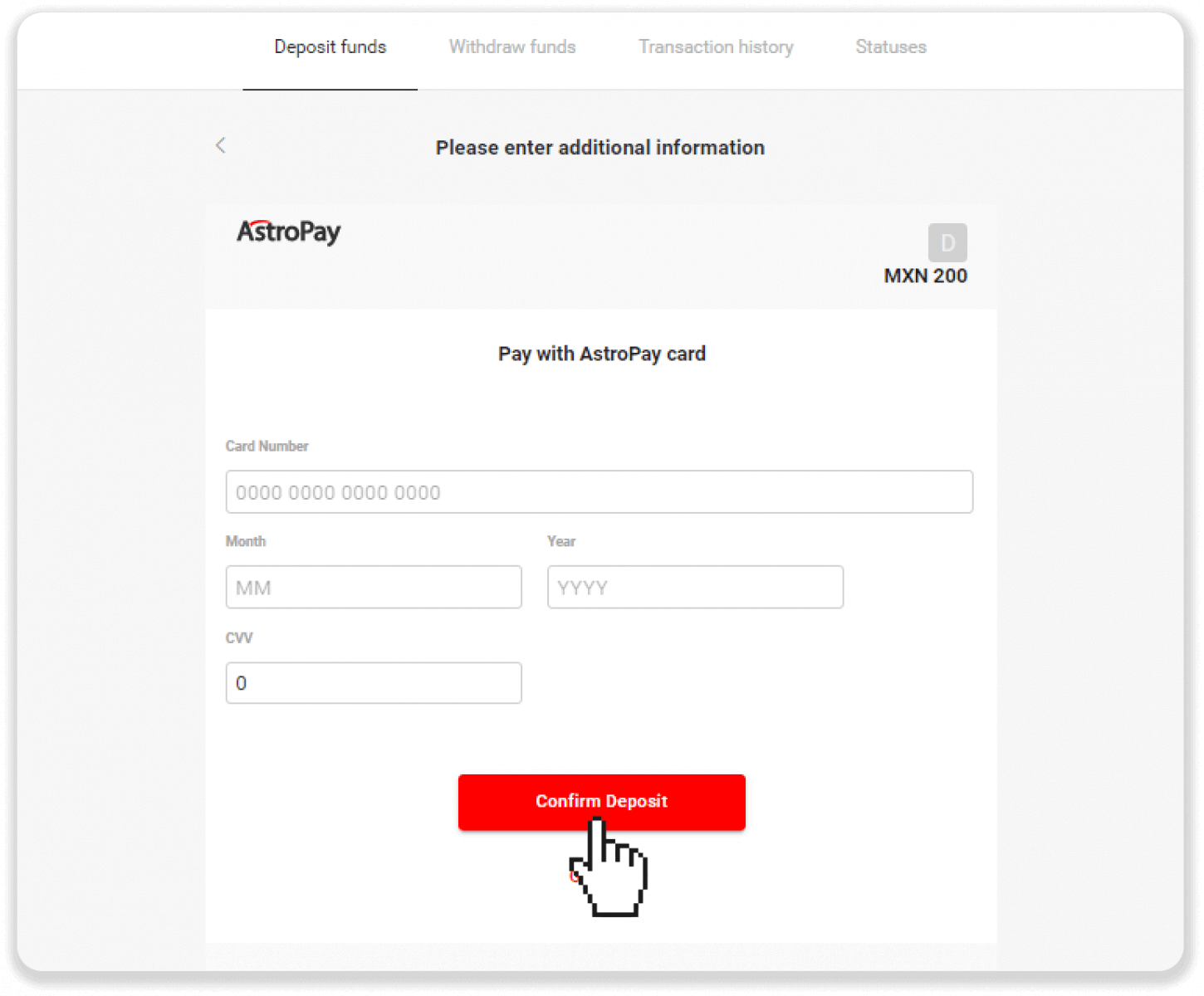
6. 입금이 성공적으로 처리되었습니다. "돌핀 주식회사로 돌아가기"를 클릭하십시오.
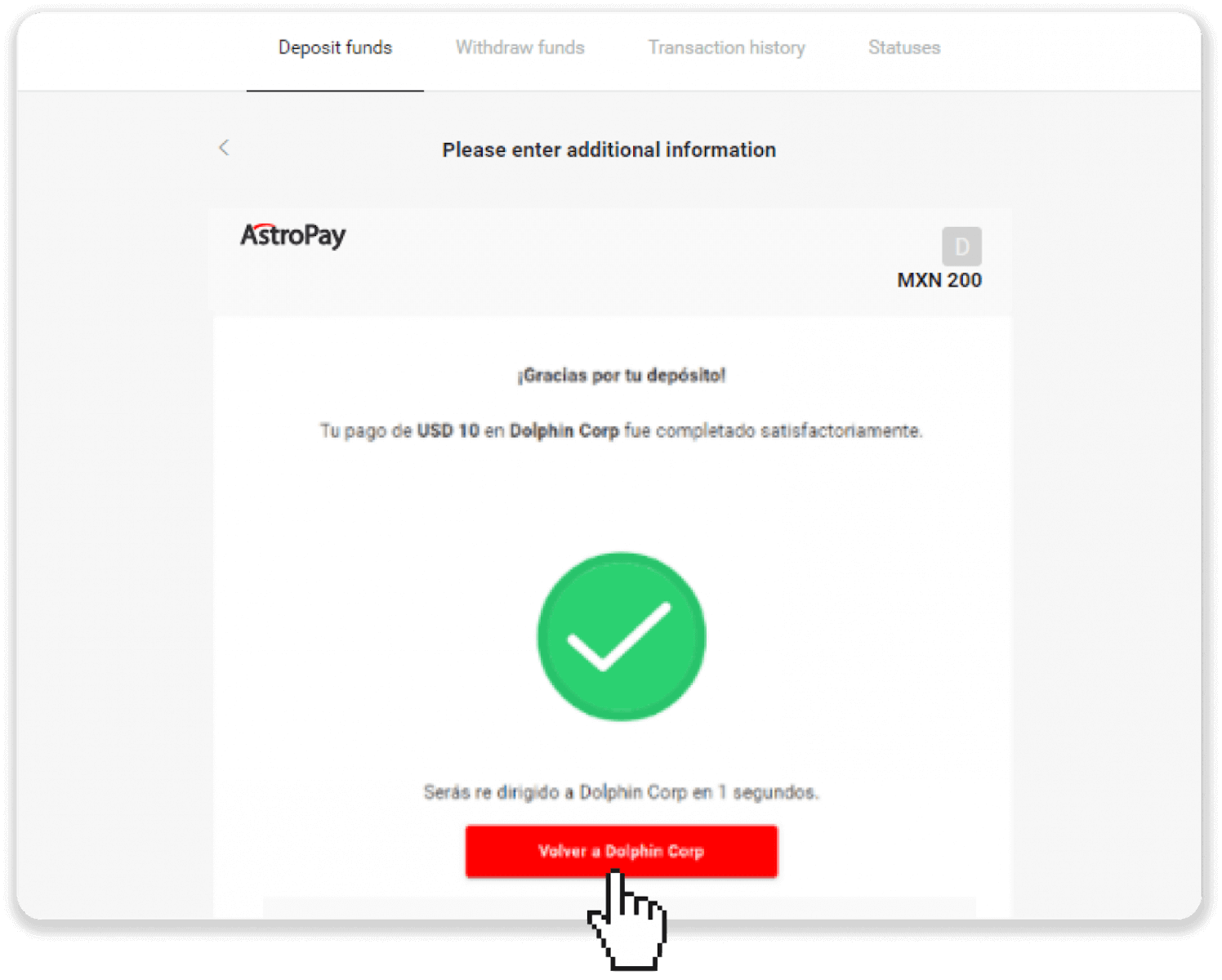
7. 입금이 확인되었습니다! "거래 계속"을 클릭하십시오.
8. 거래 현황을 확인하려면 화면 오른쪽 상단의 “입금” 버튼을 클릭한 후 “거래 내역” 탭을 클릭하세요.
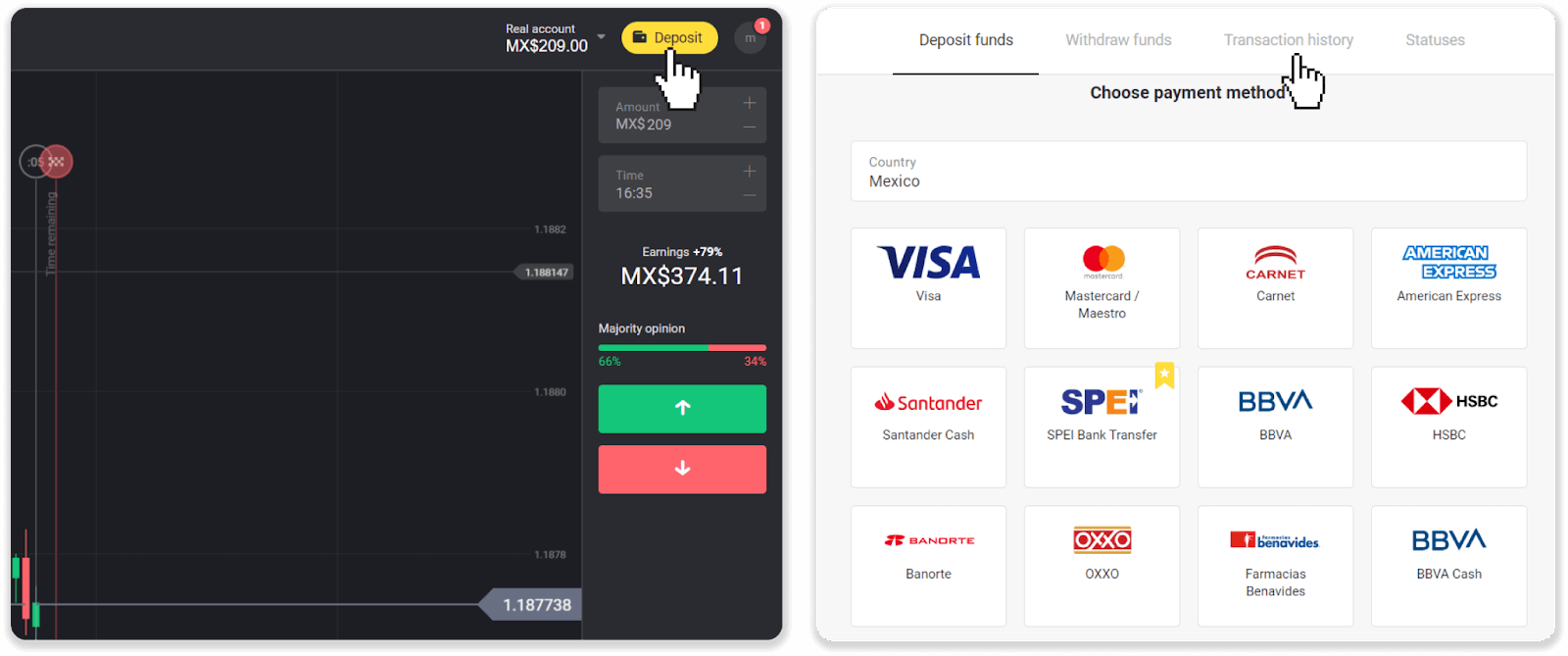
9. 입금을 클릭하여 상태를 추적합니다.